Šta je SSH (Secure Shell)?
Secure Shell je enkodirani protokol za upravljanje mrežnim sistemima na siguran način korišćenjem potencijalno nesigurne mreže (interneta). SSH omogućava da se korisnici povezuju na relaciji računar-server preko sigurne veze. Na ovaj način svi podaci se šifruju tako da postaju nečitljivi bilo kome drugome.
Konkretna namena ovakve vrste povezivanja je da vam obezbedi brz i siguran način da izvršite određeni zadatak na vašem serveru. Na primer, možete restartovati određeni servis ili kompletan server ukoliko nijedan drugi način ne daje rezultate.
SSH povezivanje sa serverom
Windows
Da biste se povezali sa svojim serverom koristeći Windows operativni sistem, preuzmite PuTTY, a potom pratite sledeće korake:
- Pokrenite PuTTY.
- Unesite IP adresu vašeg servera, kao i port.
- Kliknite Open i otvoriće se terminal.
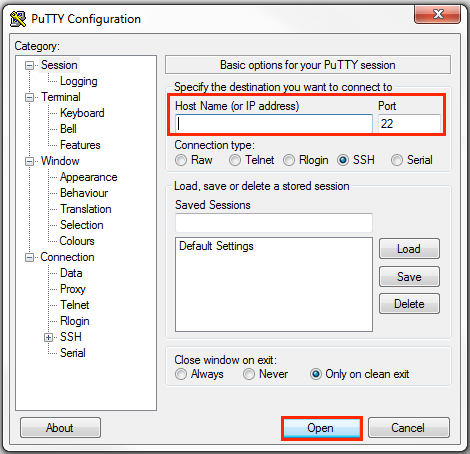
- Unesite svoje korisničko ime i lozinku (ukoliko želite da se ulogujete kao root korisnik, koristite root kao korisničko ime).
- Pritisnite enter.
Za računare sa Linux i Apple Mac operativnim sistemima
I na Linux i na Apple Mac računarima možete koristiti Open SSH. Dovoljno je da otvorite Terminal i ukucate sledeće:
ssh username@hostname.domain.ext
ili
ssh username@ipaddressObratite pažnju da username zamenite sa korisničkim imenom sa kojim pristupate, dok hostname.domain.ext ili ipaddress menjate sa hostname imenom ili IP adresom. Ako pristupate koristeći root korisnika, upišite root@hostname.mojsajt.rs ili root@91.201.129.561
Ukoliko koristite Ubuntu operativni sistem, Open SSH možete instalirati koristeći sledeću komandu:
sudo apt install openssh-serverZa korisnike Apple Mac uređaja, SSH dolazi podrazumevano ali je SSH Deamon isključen. Potrebno je da ga aktivirate koristeći sledeću komandu:
sudo systemsetup -setremotelogin onZa stopiranje SSH Deamon-a potrebno je ukucati sledeće:
sudo systemsetup -setremotelogin offZa proveru SSH statusa koristite sledeće:
sudo systemsetup -getremotelogin