Ulogujte se na svoj server
Uogujte se na mCloud portal i otvorite stranicu svog servera, a potom:
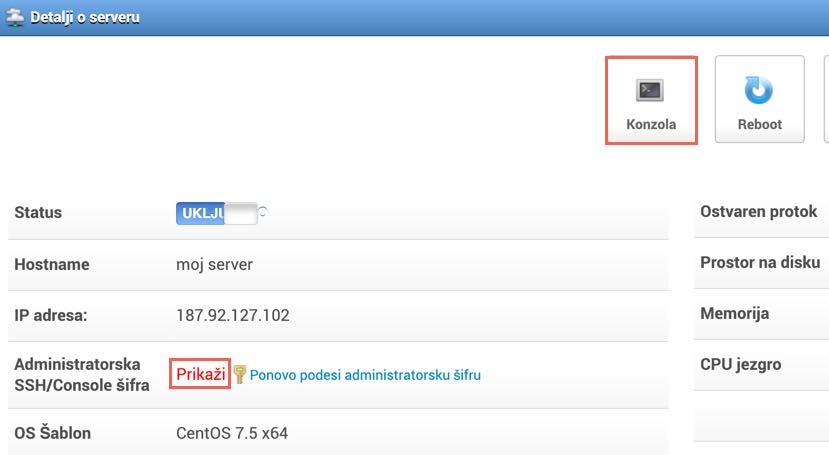
- Kliknite opciju Konzola.
- Unesite svoje korisničko ime: "root"
- Unesite svoju lozinku (da biste videli svoju lozinku, kliknite Prikaži unutar polja Administratorska SSH/Console šifra)
Instalirajte EPEL
Da biste mogli da instalirate MOD_SECURITY, neophodno je da prvo instalirate EPEL (Extra Packages for Enterprise Linux):
yum install epel-releaseInstalirajte MOD_SECURITY
Nakon što ste instalirali EPEL, izdajte sledeću komandu kako biste instalirali MOD_SECURITY:
# yum install mod_security mod_security_crsPotvrdite da je instalacija bila uspešna tako što ćete otvoriti konfiguracioni fajl:
cat /etc/httpd/conf.d/mod_security.confProverite da li je parametar SecRuleEngine ulkjučen, odnosno da li je definisane vrednost "on":
SecRuleEngine onRestartujte Apache:
systemctl restart httpdKonačno, da biste proverili da li je MOD_SECURITY Aktivan, proverite Apache error logove i trebalo bi da vidite nešto slično ovome:
[Sat Mar15 16 09:20:58 2018] [notice] ModSecurity for Apache/2.7.3 (http://www.modsecurity.org/) configured. [Sat Mar15 16 09:20:58 2018] [notice] ModSecurity: APR compiled version=”1.3.9″; loaded version=”1.3.9″ [Sat Mar15 16 09:20:58 2018] [notice] ModSecurity: PCRE compiled version=”7.8 “; loaded version=”7.8 2008-09-05″ [Sat Mar15 16 09:20:58 2018] [notice] ModSecurity: LUA compiled version=”Lua 5.1″ [Sat Mar15 16 09:20:58 2018] [notice] ModSecurity: LIBXML compiled version=”2.7.6″Važni fajlovi
- Mod Security konfiguracioni fajl – /etc/httpd/conf.d/mod_security.conf
- Debug Log – /var/log/httpd/modsec_debug.log
- Audit log – /var/log/httpd/modsec_audit.log
- Pravila – /etc/httpd/modsecurity.d/activated_rules