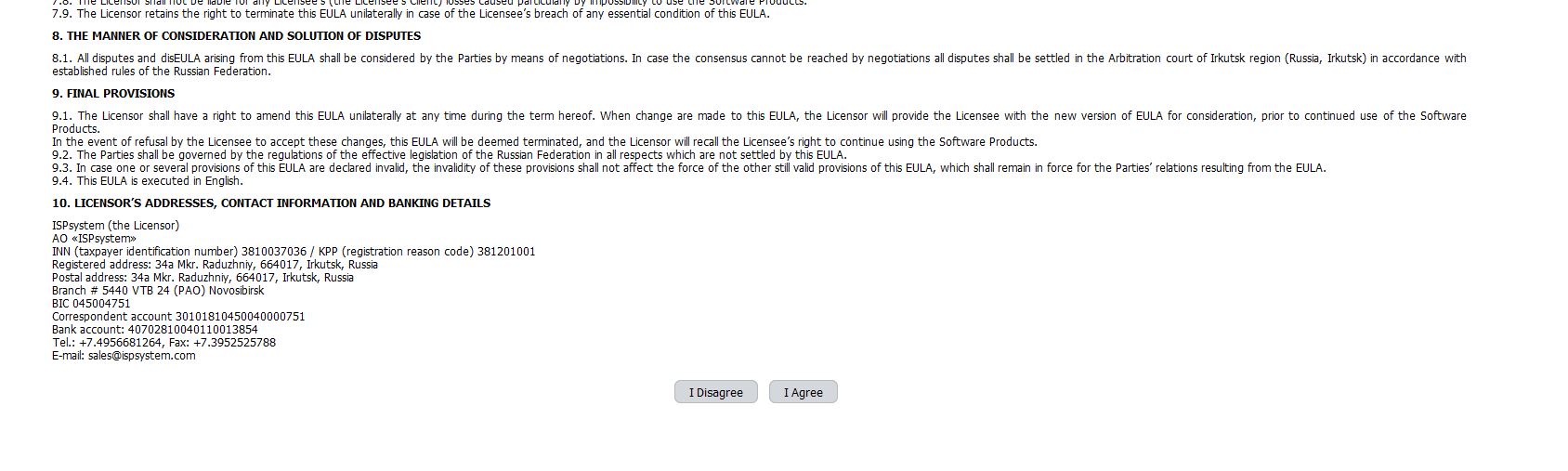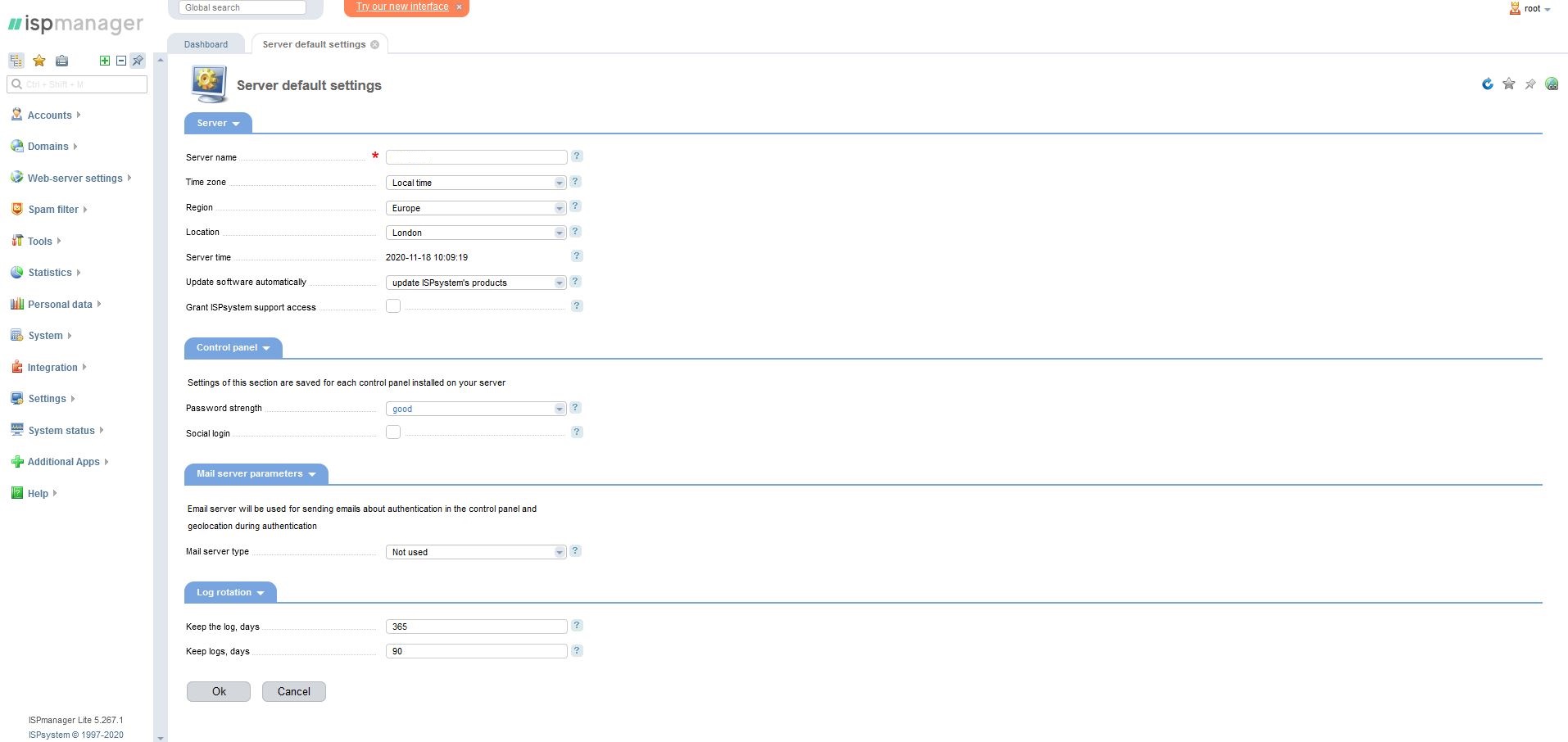ISP Manager je user-friendly web panel koji je po funkcionalnosti veoma sličan dobro poznatom cPanel-u. Veoma je jednostavan za korišćenje, i svaka operacija se može završiti u nekoliko klikova.
Za početak, potrebno je ulogovati se u mCloud kontrolni panel, pomoću Vaše e-mail adrese i Vaše lozinke (slika 1).
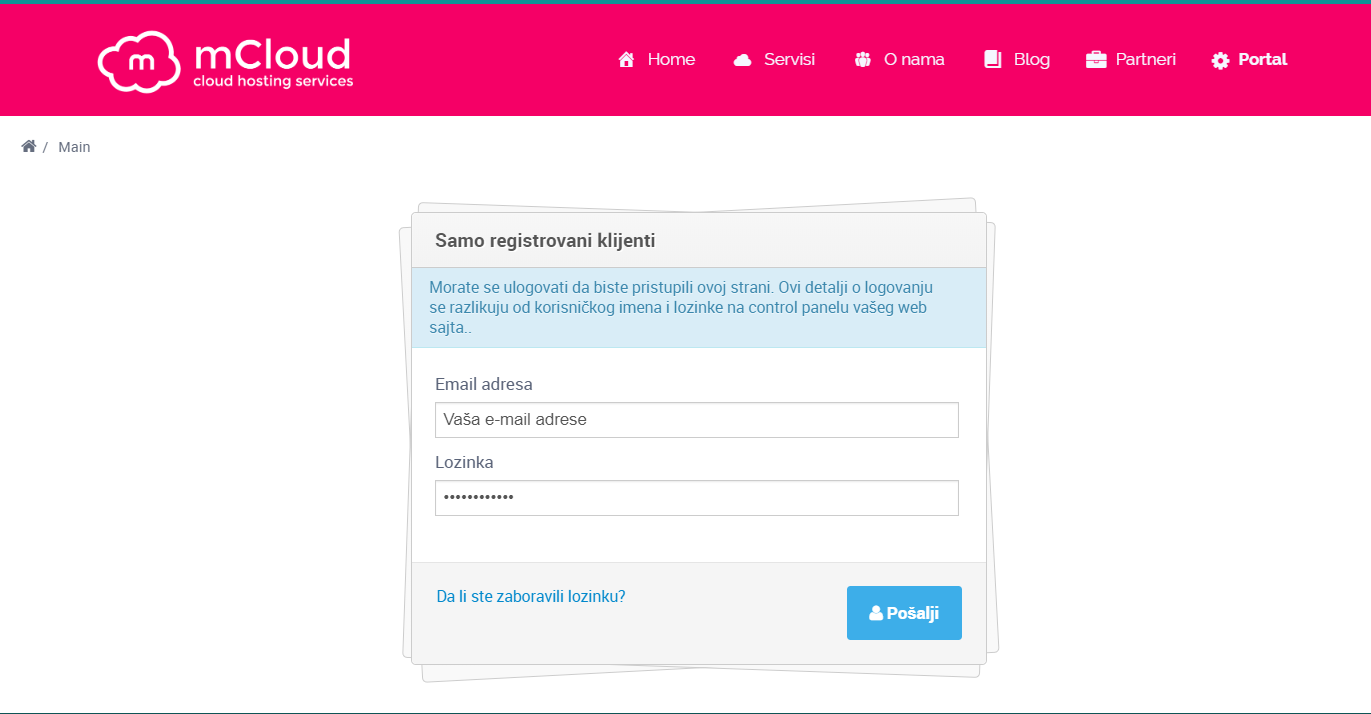
Pošto ste se uspešno ulogovali, potrebno je odabrati mServer na kom je preinstaliran ISP Manager (slika 2).
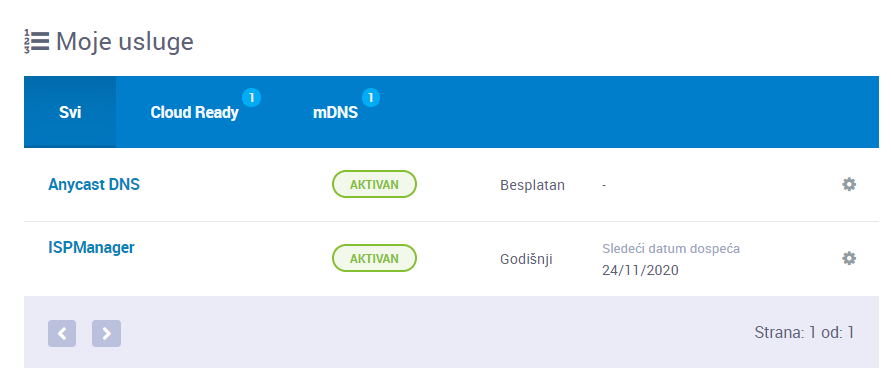
Nakon izbora, pojavljuje se interfejs (slika3) na kome je potrebno kliknuti na dugme „Prikaži“ koje prikazuje Administratorsku/SSH lozinku.
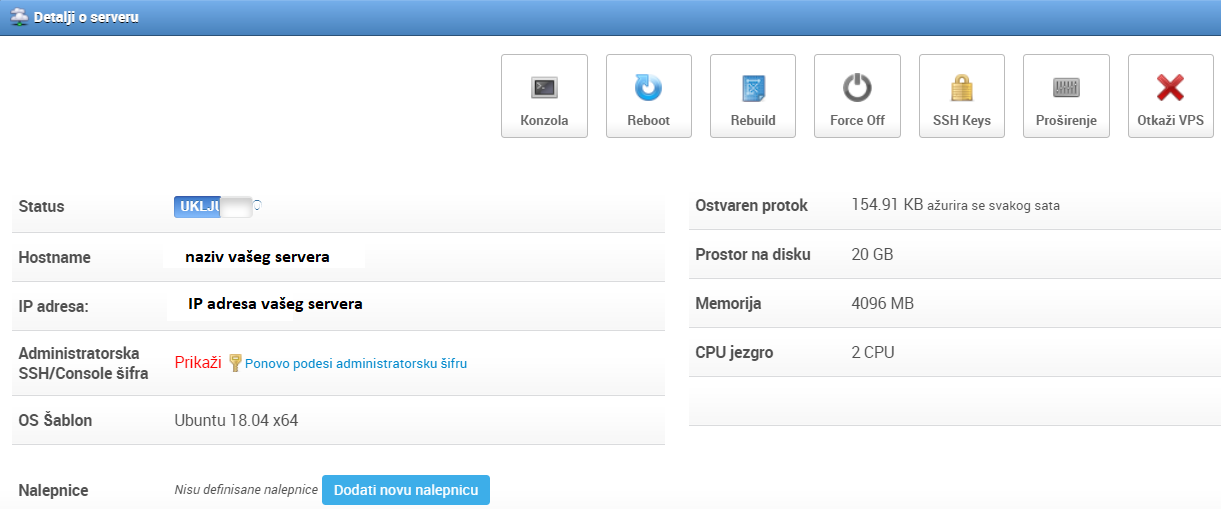
Lozinku je potrebno kopirati radi prijavljivanja na ISP Manager. Kada ste prekopirali Vašu lozinku potrebno je ukucati u Vašem browseru adresu zakupljenog mServera i port 1500, kao na slici 5.
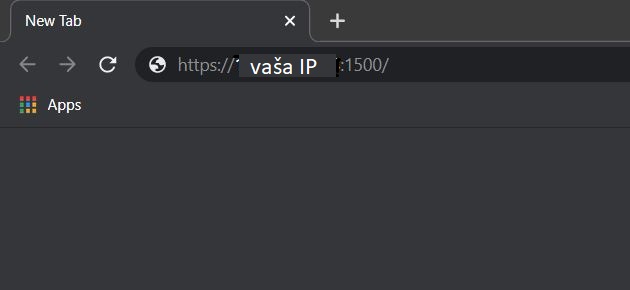
Pojaviće Vam se stranica koja od Vas zahteva da unesete sledeće podatke: U polju username kucate „root“, dok za polje password kucate Adminstratorsku/SSH lozinku koju ste kopirali. Nakon uspešne prijave na sistem, potrebno je prihvatiti uslove korišćenja ISP Manager-a, kao što je prikazano na slici 6.
Posle prihvatanja uslova korišćenja, pojavljuje se glavni ISP Manager-ov prozor, kao što je prikazano na slici 7.