Nakon što se ulogujete u vaš FastPanel imaćete opciju da dodate sajt kao na slici ispod:
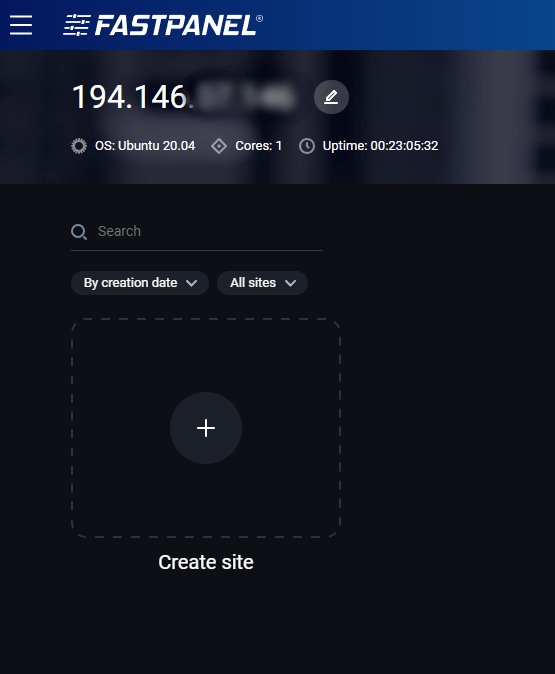
Kliknite na plus ispod kog piše Create site i potom ćete imati dve opcije za kreiranje sajta - WordPress sajt ili custom sajt. U ovom tekstu ćemo proći manuelno kreiranje sajta.
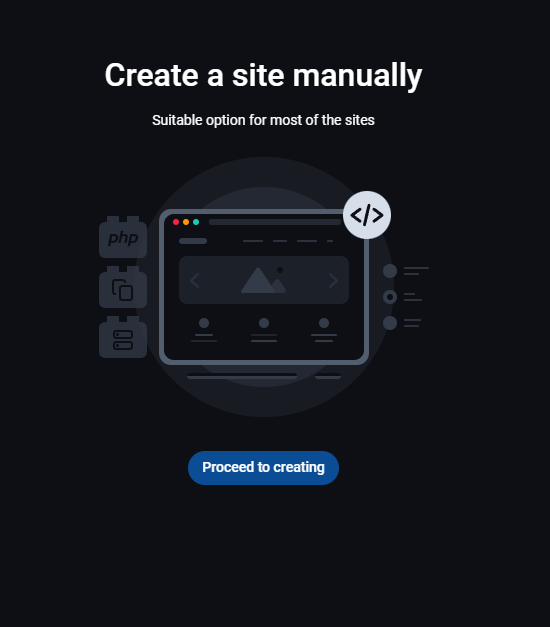
Kliknite na dugme Proceed to creating ispod opcije Create a site manually.
Sada će se otvoriti prozor gde je potrebno da unesete domen na kojem će biti vaš sajt, kao i par dodatnih opcija.
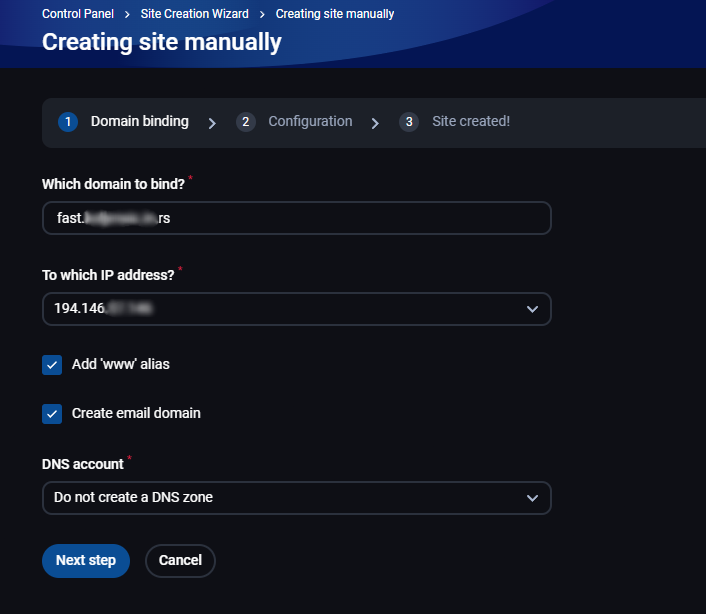
Opcija Add 'www' alias služi sa kreiranje postavki i za www verziju domena. Ispod imate i opciju Create email domain ukoliko želite da na tom domenu koristite i mailove.
DNS account opciju ostavite na podrazumevanom Do not create a DNS zone kako već imate DNS zonu u vašem portalu.
Na sledećem koraku možete odmah kreirati sajt, FastPanel je postavio default-ne vrednosti za najčešće potrebe sajtova. Naravno možete ih i sami izmeniti shodno Vašim potrebama klikom na olovčicu na nekom od podešavanja.
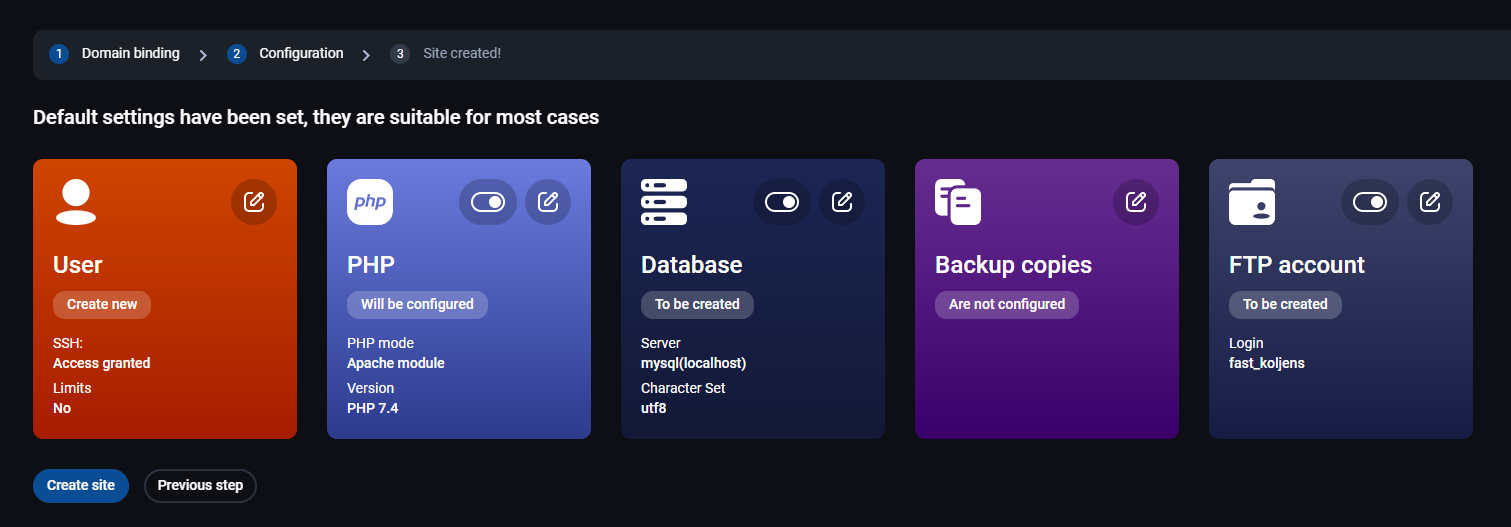
Prva opcija koju možete menjati jeste sistemski korisnik za taj sajt.
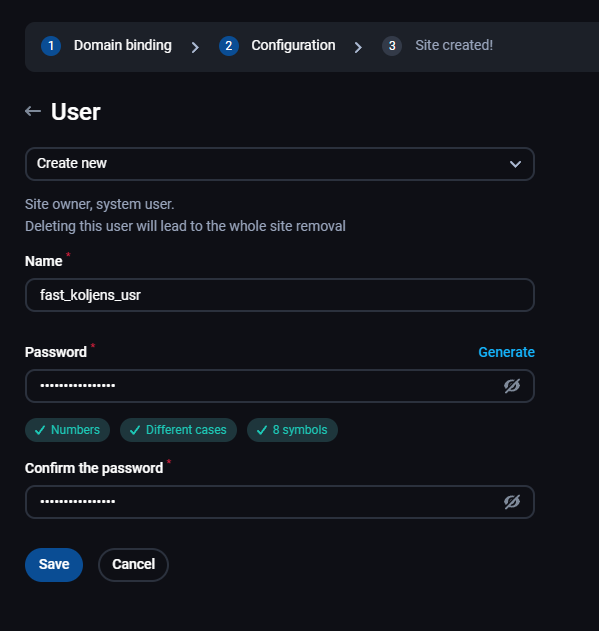
Ovde možete odabrati postojećeg korisnika (fastuser) ili kreirati novog, potrebno je da mu dodelite naziv i lozinku.
Druga opcija koju možete menjati jesu PHP podešavanja.
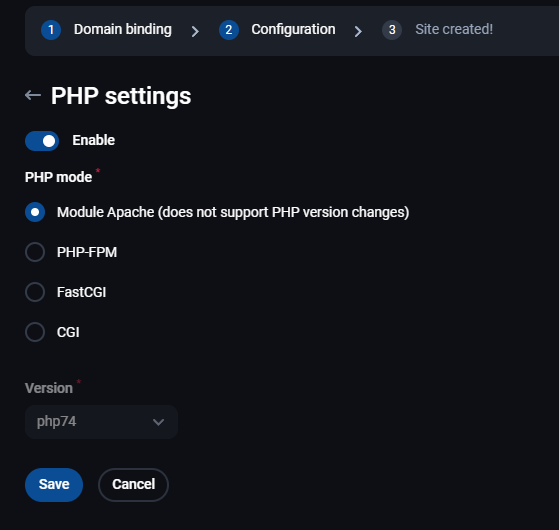
Ovde možete odabrati PHP mode koji vam odgovara kao i promeniti PHP verziju (ukoliko odaberete bilo koji drugi PHP mode osim Module Apache).
Treća opcija koju možete menjati jesu podešavanja vezana za baze podataka.
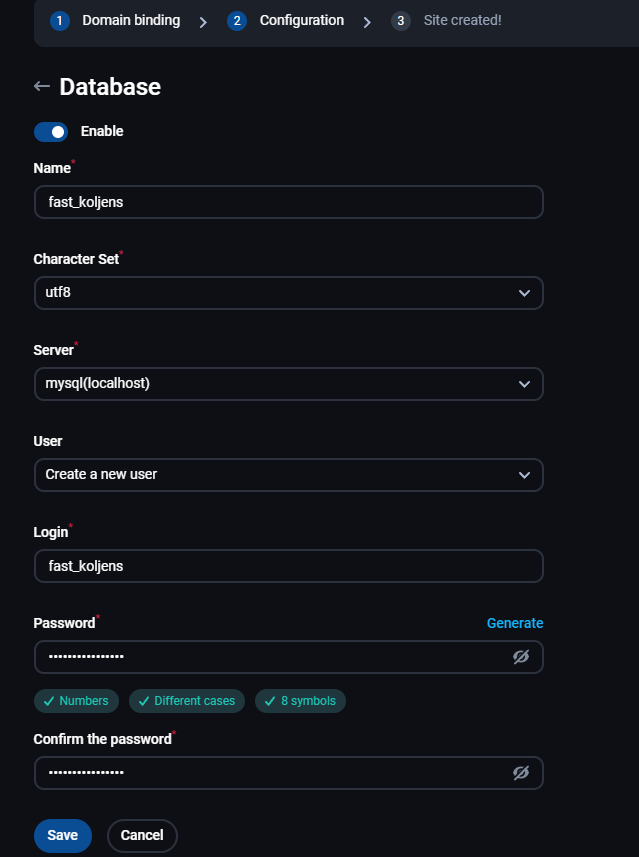
Ovde možete isključiti MySQL servis ukoliko vam nije potreban ili kreirati bazu i korisnika za tu bazu. Prvo unosite naziv baze, potom Character set koji će se koristiti, da li je mysql server localhost ili na nekom drugom serveru. Zatim za korisnika baze postavljate naziv i lozinku.
Četvrta opcija koju možete menjati jesu podešavanja za FTP nalog.
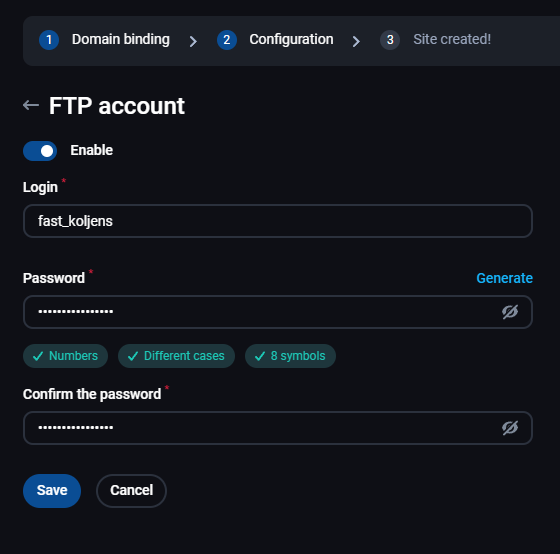
Ukoliko Vam FTP nalog nije potreban, ovde ga možete onemogućiti, kao i podesiti drugačije korisničko ime i lozinku za FTP nalog.
Kada ste sve ispodešavali, možete kreirati sajt i dobićete sledeću poruku:
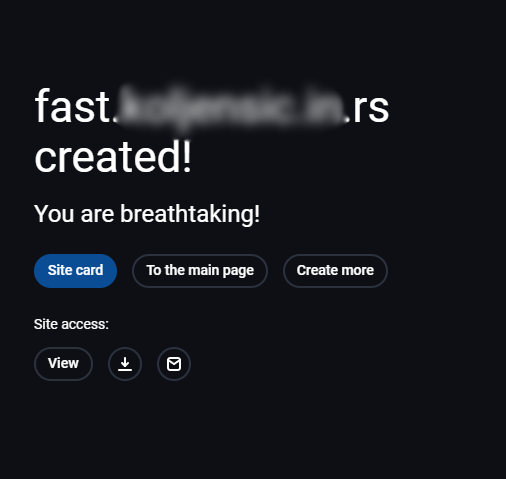
Sada imate opciju da pogledate karticu sajta, vratite se na početnu stranicu u panelu ili da kreirate još sajtova. Kartica sajta sadrži sve podatke vezane za vaš sajt i ona izgleda ovako:
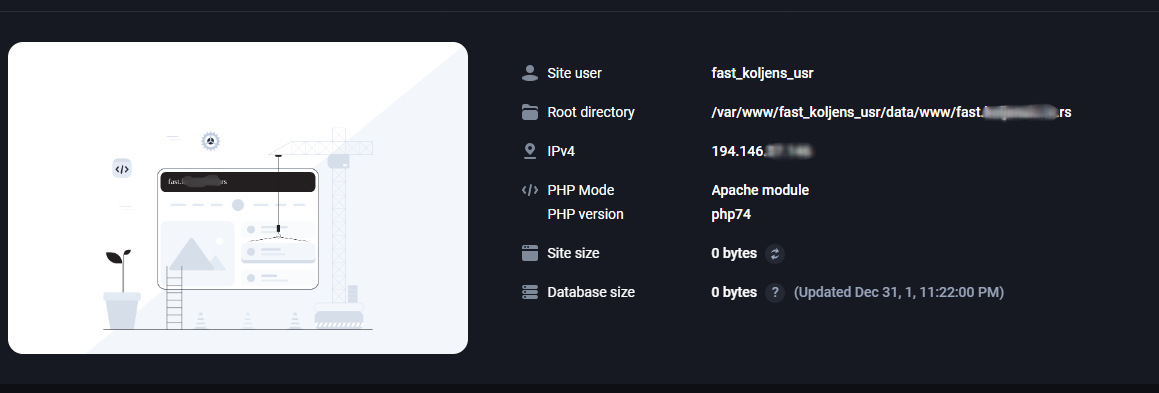
Ovde možete videti informacije poput sistemskog korisnika, gde se nalazi root folder za taj sajt, koji php mode i verzija se koriste kao i veličinu sajta i baze.
Ispod imate odeljak Site managing:
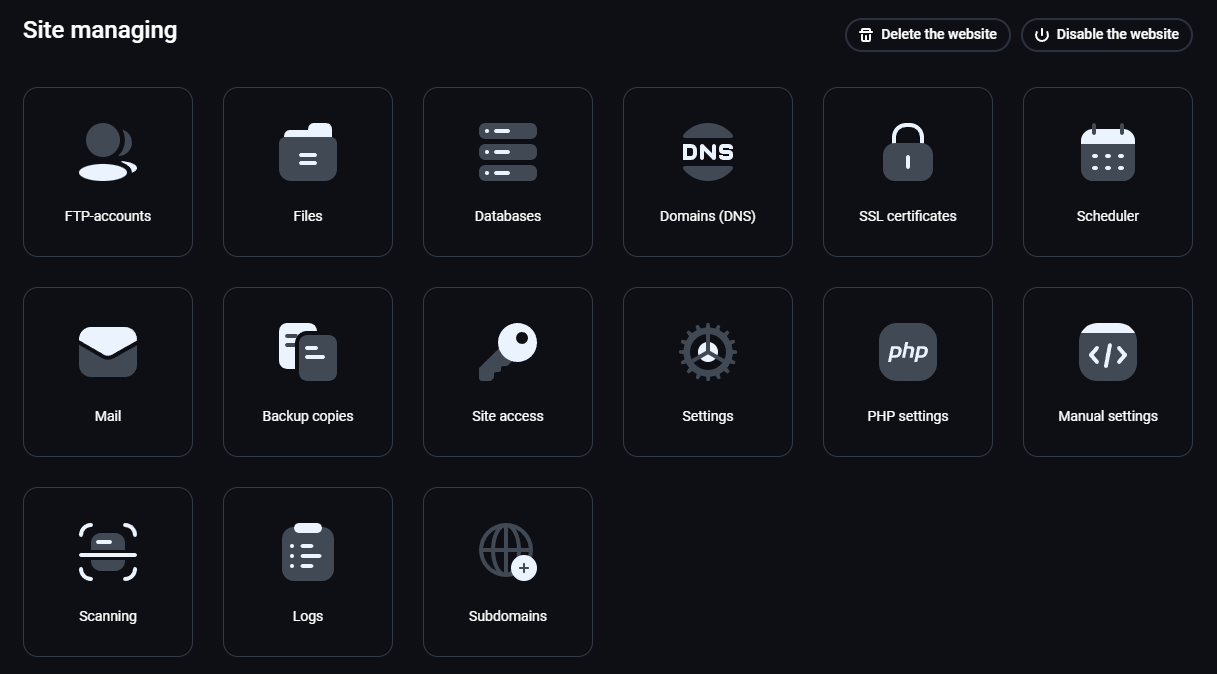
Ove opcije su detaljno opisane u drugim člancima u bazi znanja.