Nakon što se ulogujete u vaš FastPanel, u Site Card-u željenog sajta pronađite opciju Files:
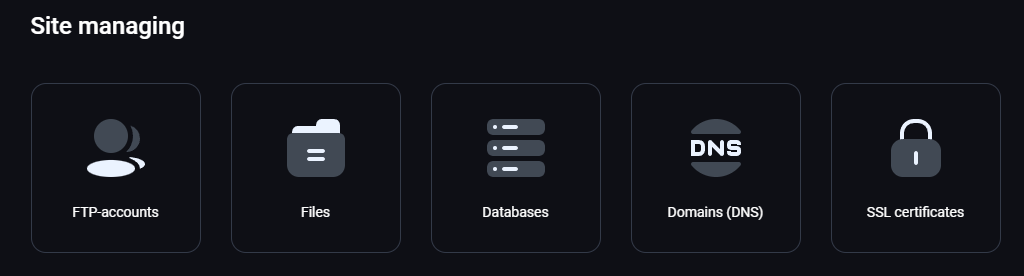
Otvoriće se stranica gde su prikazani fajlovi Vašeg sajta (ako ste ga već postavili, u ovom primeru je instaliran WordPress):
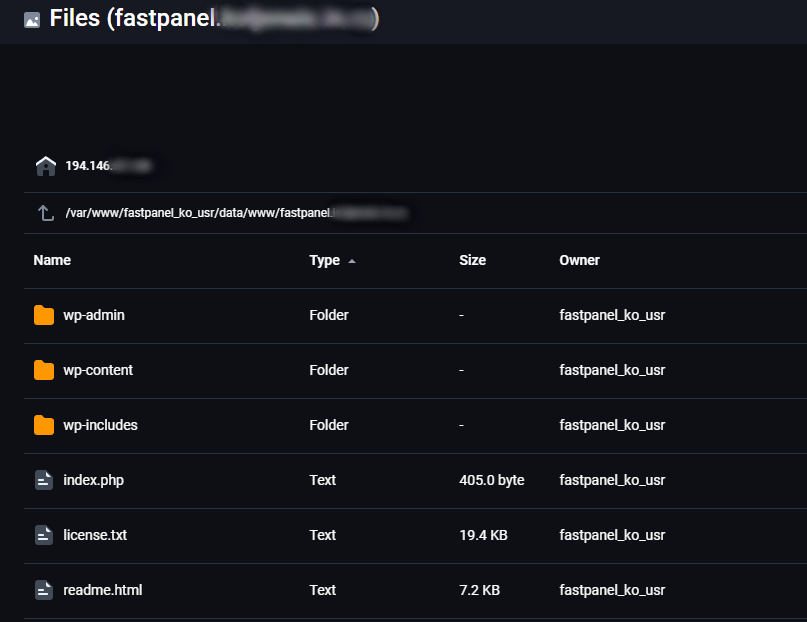
Ukoliko kliknete na folder, u gornjem desnom uglu će Vam se pojaviti sledeće opcije:
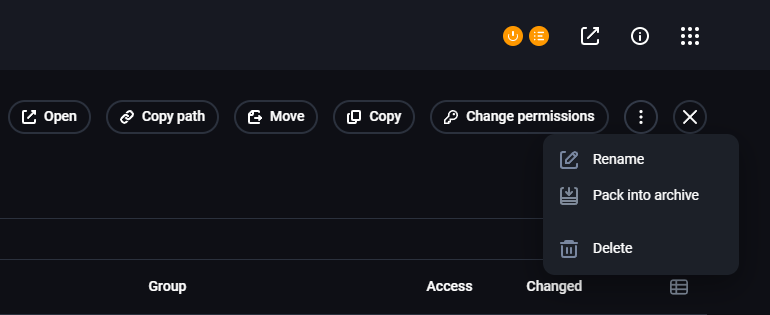
- Open - Otvoriće sadržaj tog foldera
- Copy path - Kopira putanju do tog foldera
- Move - Služi da prebacite folder negde drugo
- Copy - Kopira folder
- Change permissions - Menjanje permisija na folderu
- Rename - Promena imena foldera
- Pack into archive - Arhiviranje foldera
- Delete - Brisanje foldera
Ukoliko kliknete na neki fajl, malo će se izmeniti opcije:
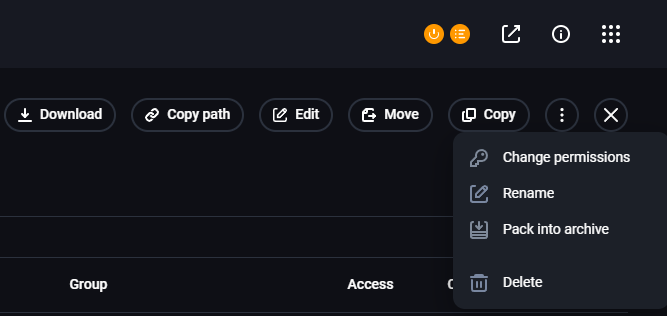
- Download - Skidanje fajla na Vaš uređaj
- Copy path - Kopira putanju do tog fajla
- Edit - Otvara sadržaj fajla da možete videti i/ili izmeniti sadržaj
- Move - Služi da prebacite fajl negde drugo
- Copy - Kopira fajl
- Change Permissions - Menjanje permisija na fajlu
- Rename - Promena imena fajla
- Pack into archive - Arhiviranje fajla
- Delete - Brisanje fajla
Ukoliko obeležite više foldera i fajlova, biće vidljive sledeće opcije:
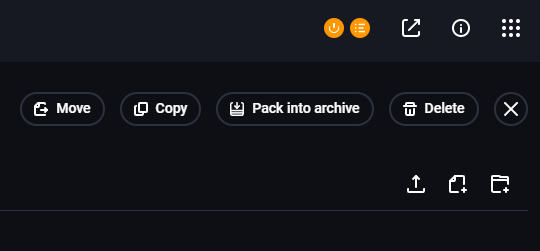
- Move - Služi da prebacite obeleženo na drugo mesto
- Copy - Kopira obeležene foldere i fajlove
- Pack into archive - Arhivira obeležene foldere i fajlove
- Delete - Briše obeležene foldere i fajlove
Na poslednjoj slici možete videti i standardne tri ikonice ispod koje su uvek vidljive, one služe za:
- Strelica na gore - Upload foldera ili fajla
- Fajl sa plusom - Kreiranje novog fajla
- Folder sa plusom - Kreiranje novog foldera
Kada otvorite neki fajl pojaviće se manji prozor sa sadržajem tog fajla i tu postoji par opcija:
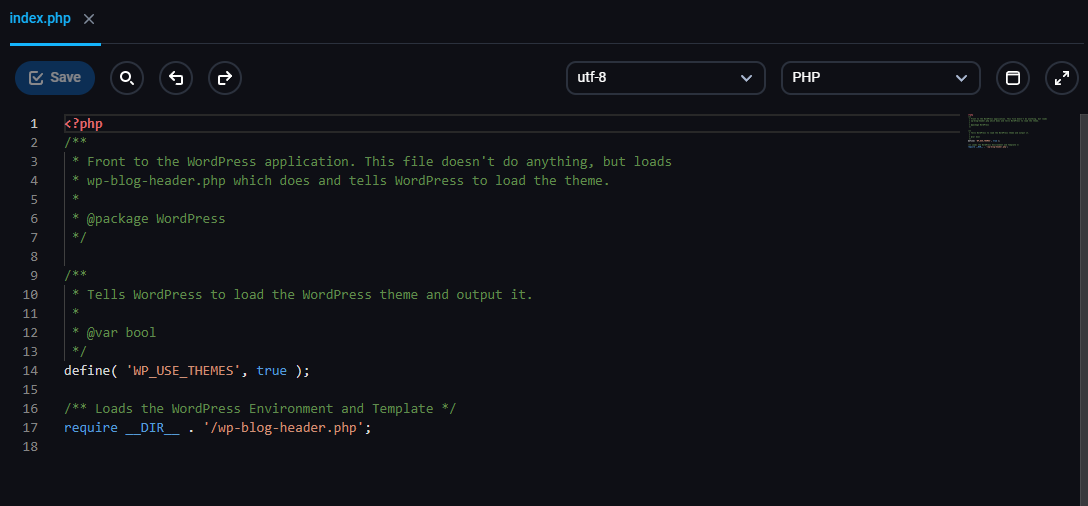
- Save - Sačuvaj izmene
- Lupa - Služi za pretraživanje fajla
- Strelica levo - Vraćanje na verziju pre izmene (Undo)
- Strelica desno - Vraćanje na verziju nakon izmene (Redo)
- Padajući meni (utf-8) - Koji set karaktera se koristi u fajlu
- Padajući meni (PHP) - U kom jeziku je pisan fajl/Koji je tip fajla
- Prozor - Povećava editor fajla na ceo prozor
- Strelice dijagonalno - Povećava editor fajla na ceo ekran