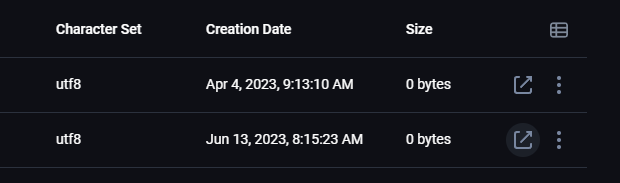Nakon što se ulogujete u vaš FastPanel, u Site Card-u željenog sajta pronađite opciju Databases:
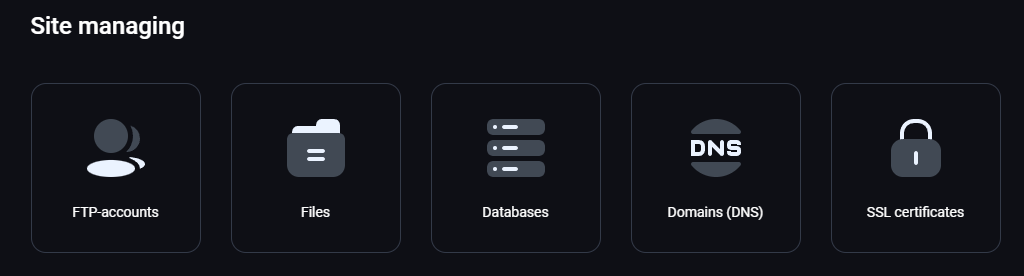
U desnom gorenjem uglu videćete opciju New Database, kliknete na to dugme:
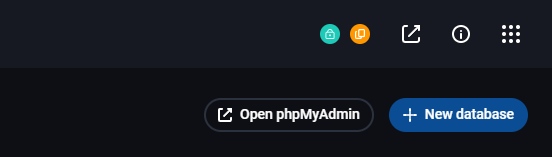
Sada je potrebno popuniti sva polja navedena ispod:
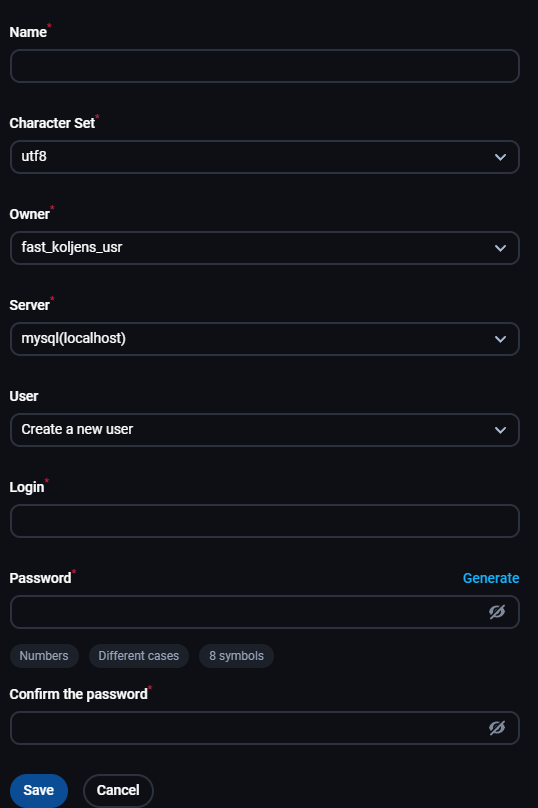
- Name: - Naziv baze koju želite da kreirate.
- Character Set: - Set karaktera koji želite da se koristi u bazi.
- Owner: - FastPanel korisnik čija će baza biti.
- Server: - Da li će se koristiti localhost(server na kojem kreirate bazu) ili neki remote server.
- User: - Birate da li ćete koristiti nekog postojećeg korisnika baze ili kreirati novog.
- Login: - Unosite korisničko ime za novog korisnika baze.
- Password: - Lozinka za novog korisnika baze, možete je i generisati klikom na dugme Generate.
Klikom na Save, kreirali ste bazu i korinika za nju i otvoriće početnu stranicu za baze gde će sada biti vidljiva nova baza.
Da pristupite phpMyAdmin-u kliknite na dugme Open phpMyAdmin koje se nalazi levo od dugmeta za kreiranje baze i otvoriće se login stranica:
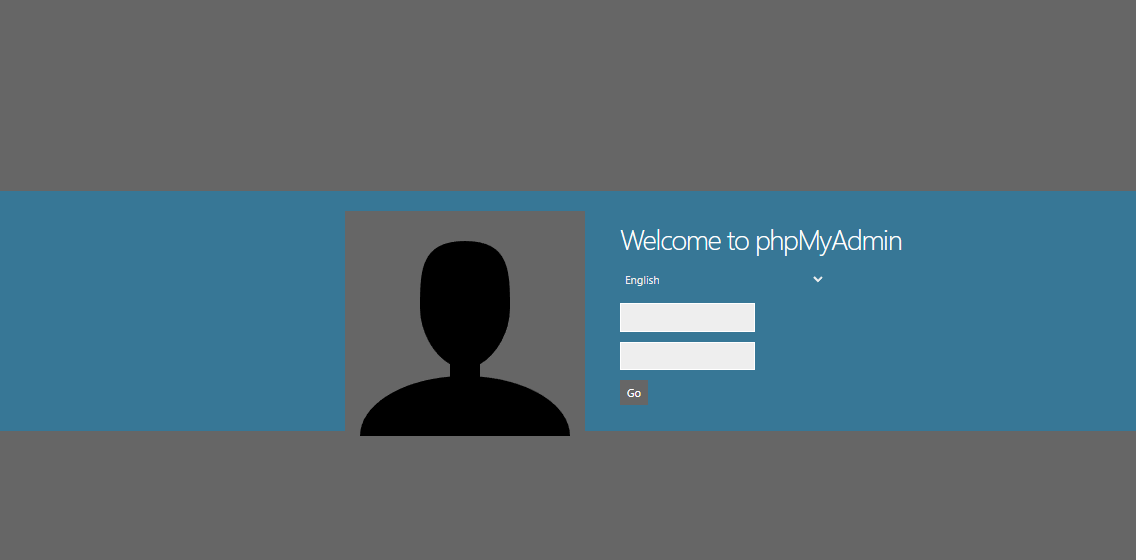
Unesete korisničko ime i lozinku za bazu kojoj želite da pristupite.
Za direktno logovanje ka nekoj bazi samo kliknite na strlicu koja izlazi iz kvadrata koja se nalazi sa desne strane na listi baza: