mcloud vam omogućuje da pristup vašem sajtu dozvolite jedino eksplicitno navedenim adresama odnosno opsegu. Na taj način vaš sajt će biti dostupan jedino ovim adresama, dok će ostatku potencijalnih posetilaca biti nedostupan.
Početno, odnosno podrazumevano stanje na sajtu je da je svim adresama dozvoljen pristup, a vi možete dodavanjem dozvoljenih IP adresa da omogućite pristup samo nekim osobama. Da biste započeli definisanje dozvoljenih IP adresa, izaberite opciju Bezbednost iz menija Moj nalog.
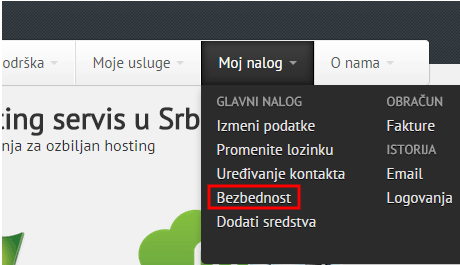
Biće vam prikazana sledeća stranica.
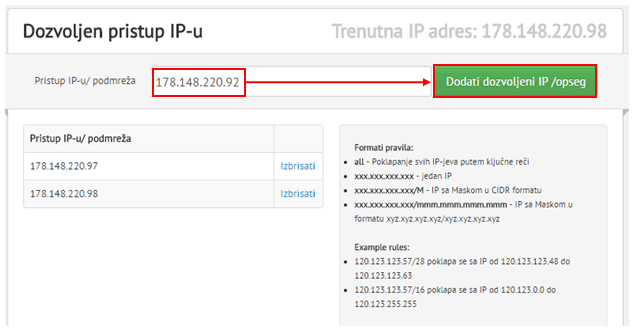
Na raspolaganju su vam sledeće opcije:
- Dodavanje pojedinačne IP adrese
- Dodavanje opsega
- Brisanje IP adrese/opsega
Dodavanje pojedinačne IP adrese
Da biste omogućili pristup jednoj (ili više pojedinačnih IP adresa) unesite željenu adresu u polje sa leve strane i kliknite na Dodati dozvovljeni IP/opseg, nakon čega će ta IP adresa u tabeli ispod. Od tog trenutka na dalje, pristup će biti dozvoljen isključivo IP adresama koje ste definisali.
Napomena: ovu proceduru možete da ponovite za željeni broj različitih IP adresa kojima želite da omogućite pristup.
Dodavanje opsega
Da biste omogućili pristup opsegu IP adresa dodajte željeni opseg (na primer:192.168.1.0/24) u polje sa leve strane i klikniteDodati dozvovljeni IP/opseg, nakon čega će taj opseg biti prikazan u tabeli ispod. Od tog trenutka na dalje, pristup će biti dozvoljen isključivo IP adresama koje pripadaju definisanom opsegu.
Brisanje IP adrese/opsega
Da biste obrisali željenu IP adresu, odnosno opseg, kliknite na Izbrisati pored željene adrese odnosno opsega.
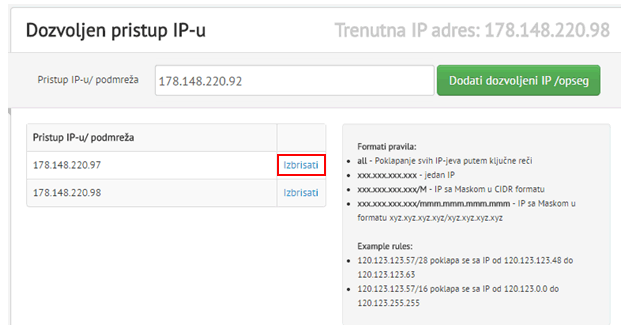
Nakon što kliknete na Izbrisati IP adresa/opseg će biti uklonjeni sa liste dozvoljenih, odnosno osoba sa ovom IP adresom neće imati pristup sajtu.