Ovaj članak će vam dati instrukcije u vezi sa podešavanjem email klijenta koristeći Microsoft Outlook kao primer, ali ista podešavanja se odnose na bilo koji drugi klijent. Da biste započeli podešavanje email klijenta, izaberite opciju Account Settings iz menija Tools.
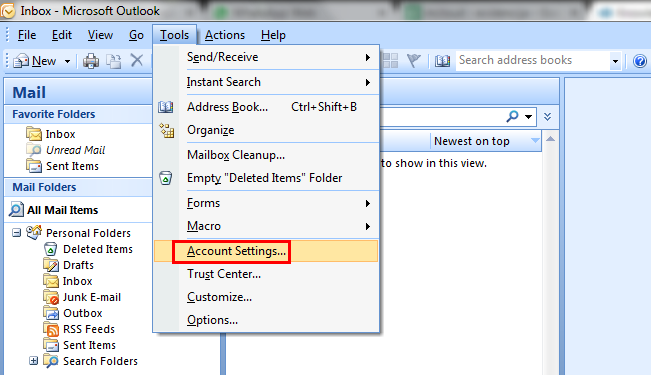 ž
ž
Biće vam prikazan sledeći prozor.
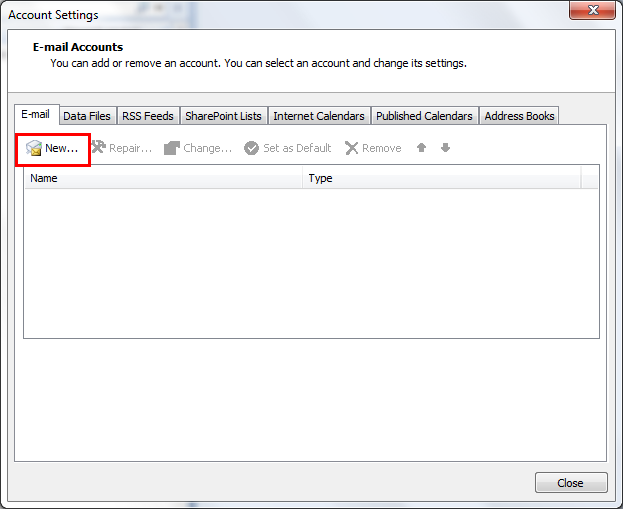
Izaberite opciju New nakon čega će vam biti prikazan sledeći prozor.
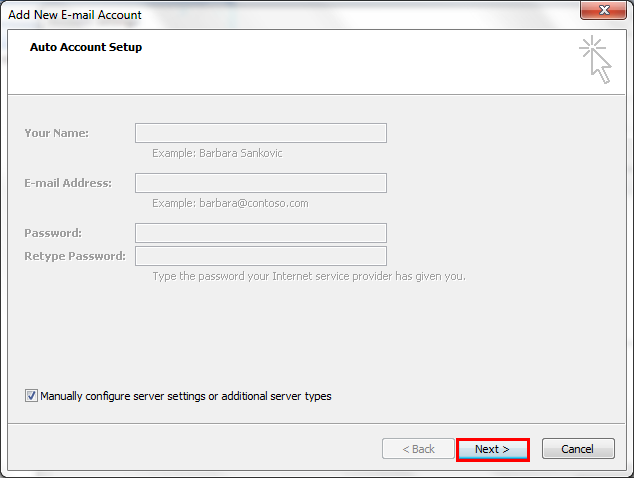
Izaberite opciju Manually configure server settings i kliknite Next, Biće vam prikazan sledeći prozor.
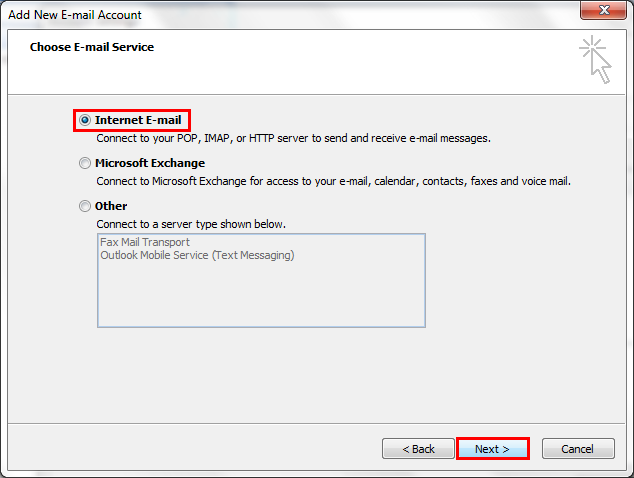
Izaberite opciju Internet E-mail i kliknite Next. Biće vam prikazan sledeći prozor.
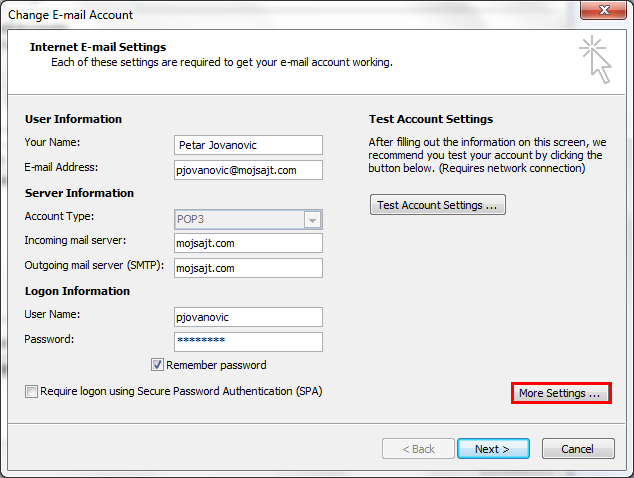
Na raspolaganju su vam sledeći parametri:
- User Information
- Your name – unesite svoje ime
- Email Address – unesite svoju email adresu
- Server Information
- Account Type – izaberite POP
- Incoming mail server – unesite mail.vassajt.com
- Outgoing mail server (SMTP) - unesite mail.vassajt.com
- Logon information
- User name – unesite svoje korisničko ime
- Password – unesite svoju šifru
Kliknite More Settings. Biće vam prikazan Internet E-mail Settings prozor.
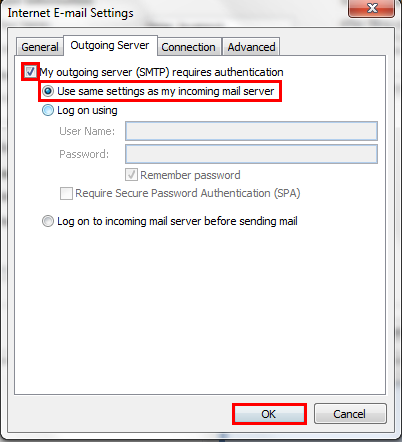
Izaberite tab Ongoing Server, a potom sledeće opcije:
- My Outgoing server (SMTP) requires authentication
- Use same settings as my incoming mail server
Potom izaberite tab Advanced.
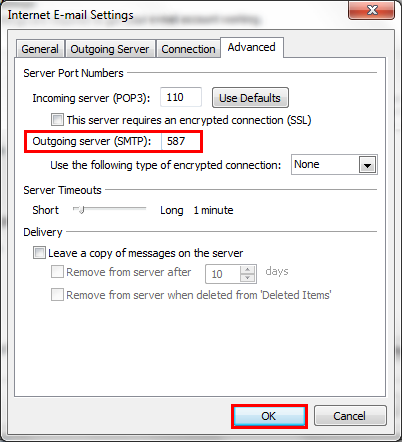
Jedino podešavanje koje se razlikuje od podrazumevanih (default) vrednosti je Outgoing server (SMTP) koji treba da podešen na 587. Kliknite OK. Biće vam ponovo prikazan prozor sa svim podešavanjima.
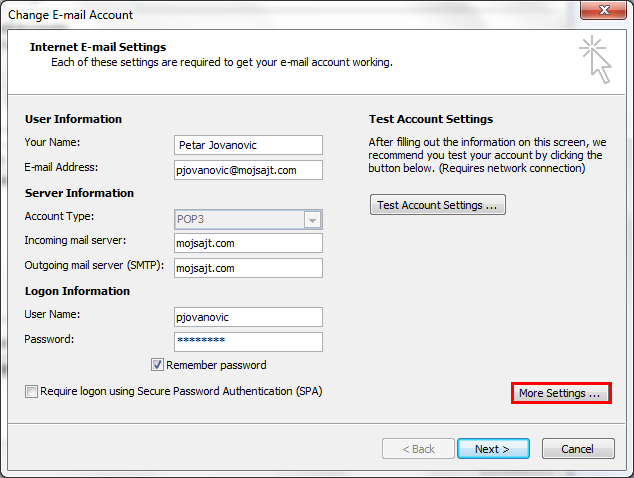
Kliknite Next.
Za IMAP koristite port 143.
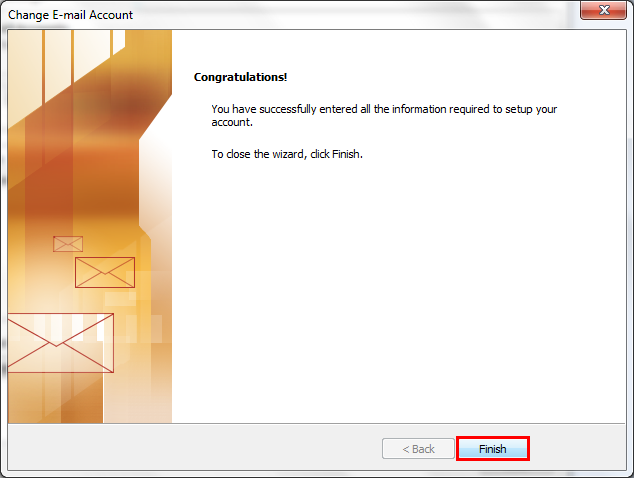
Kliknite Finish i vaš email klijent će biti pravilno podešen za razmenu emailova.