Prerequisites:
- cPanel on both servers
- WHM access on the new server (one that the accounts will be moved to)
- root access on the new server
Instructions:
1. Log into WHM of your new server and create a new FTP account (e.g. restore). Write down the FTP address, username, and account password.
2. Log into the cPanel account of the old server.
3. Click on Backups > Generate/Download a Full Website Backup.
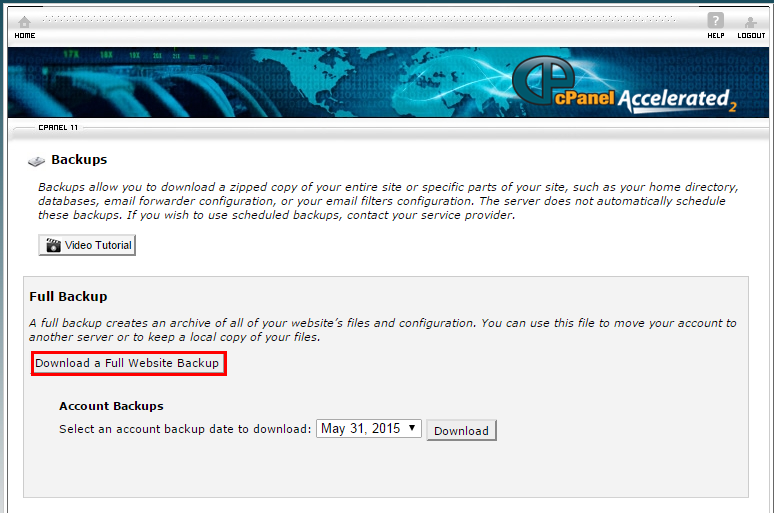
The following page will be displayed.
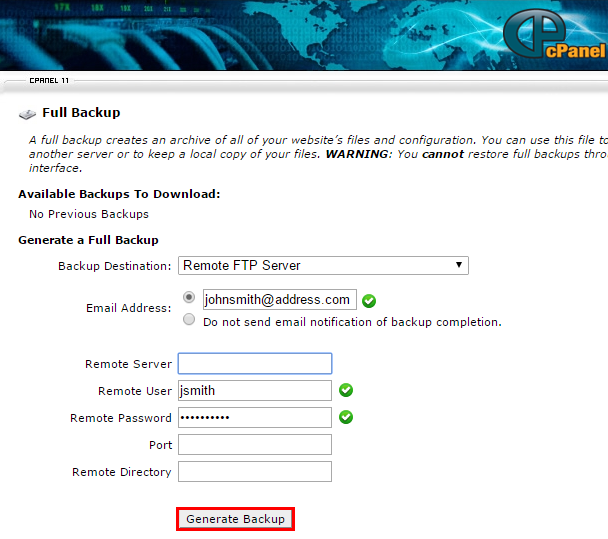
4. Select the backup destination to be Remote FTP Server.
5. Enter your email address for verification, follwed by all of the FTP account information, which you have previously created on the new server.
6. Click Generate Backup (note: depending on how large the account is, this may take some time; you should receive an email notification once it is complete).
Now, log into SSH on your new server.
Type in the following commands:
cd /home/restore/public_html
ls
After running the list command (ls), you should see the tar file for the account on the old server. This means that you have successfully sent the file via FTP to your new server.
7. Now move the tar file to your new server's /home directory with the following command:mv tar_file_name /home
8. Log into WHM on your new server and navigate to Backup >> Restore a Full Backup/cpmove file (you should see the old account's username under Possible cpmove archives found:; If you do not, log back into SSH and be sure that the account's tar file has been moved into /home).
9. Type in the account name in the text field in WHM, which is proceeded by Enter the username for the account you wish to restore:.
10. Click Restore.