Važna napomena: Opcija za dodavanje novog domena koristi se u slučaju da ste domen registrovali kod nekog drugog provajdera, a želite da koristite naše usluge. Prvi korak je da u panelu za upravljanje domenom kod tog provajdera podesite informacije o našem DNS-u:
- ns1.mdns.rs
- ns2.mdns.rs
- ns3.mdns.rs
- ns4.mdns.rs
Nakon toga, treba da dodate domen na mCloud portalu, da biste mogli dalje da upravljate tim domenom (definišete DNS zapise, MX record, aliase, itd).
Da biste započeli dodavanje novog domena, izaberite opciju mDNS iz menija Moje usluge, a potom kliknite na Anycast DNS
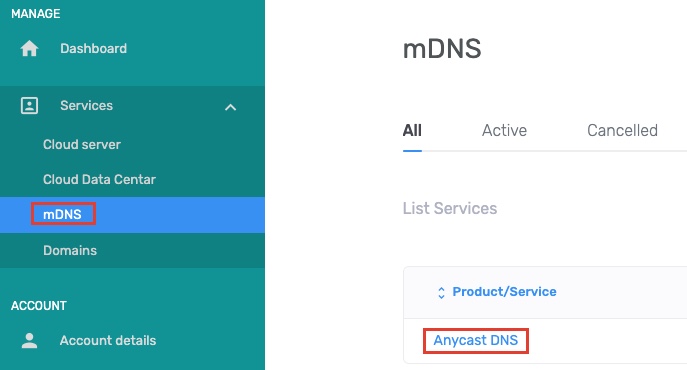
Biće vam prikazana sledeća stranica.

Kliknite opciju Anycast DNS. Biće vam prikazana sledeća stranica.
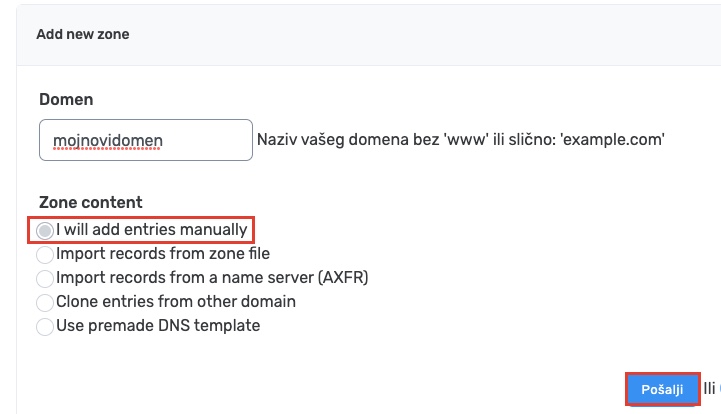
Kliknite Dodaj domen.
Na raspolaganju su vam sledeći parametri.
- Domen - unesite ime domena (na primer: mydomain.com)
- napomena: domen se unosi bez www prefiksa i sa obaveznim željenim top level domenom (com, rs, itd)
- Zone content - izaberite način na koji će parametri domena biti definisani
- I will add entries manually - izaberite ovu opciju ukoliko želite sami da definišete parametre domena
- Clone entries from other domain - izaberite ovu opciju da biste kopirali podešavanja sa postojećeg domena
- Use premade DNS template - izaberite ovu opciju ukoliko želite da koristite prethodno definisani DNS šablon
Nakon što ste podesili željene parametre, kliknite Pošalji.