Firewall je program koji prati i kontroliše sav dolazni i odlazni saobraćaj na vašem serveru, na osnovu prethodno definisanih pravila. Vaš cloud server je inicijalno podešen tako da prihvata sve konekcije ka serveru.
Preporučujemo vam da firewall na svom serveru podesite tako da propušta samo mrežni saobraćaj koji je neophodan.
Promena firewall pravila
Da biste promenili firewall pravilo, pratite sledecće korake:
-
Izaberite opciju Cloud Server iz menija Moje usluge.
-
Kliknite na ime svog servera.
-
Izaberite opciju Firewall iz menija Mreža.
-
Ovde će postojati 3 sekcije koje je moguće menjati: Firewall, Dodati novo pravilo i Default firewall rules. Za početak ćemo gledati Default firewall rules.
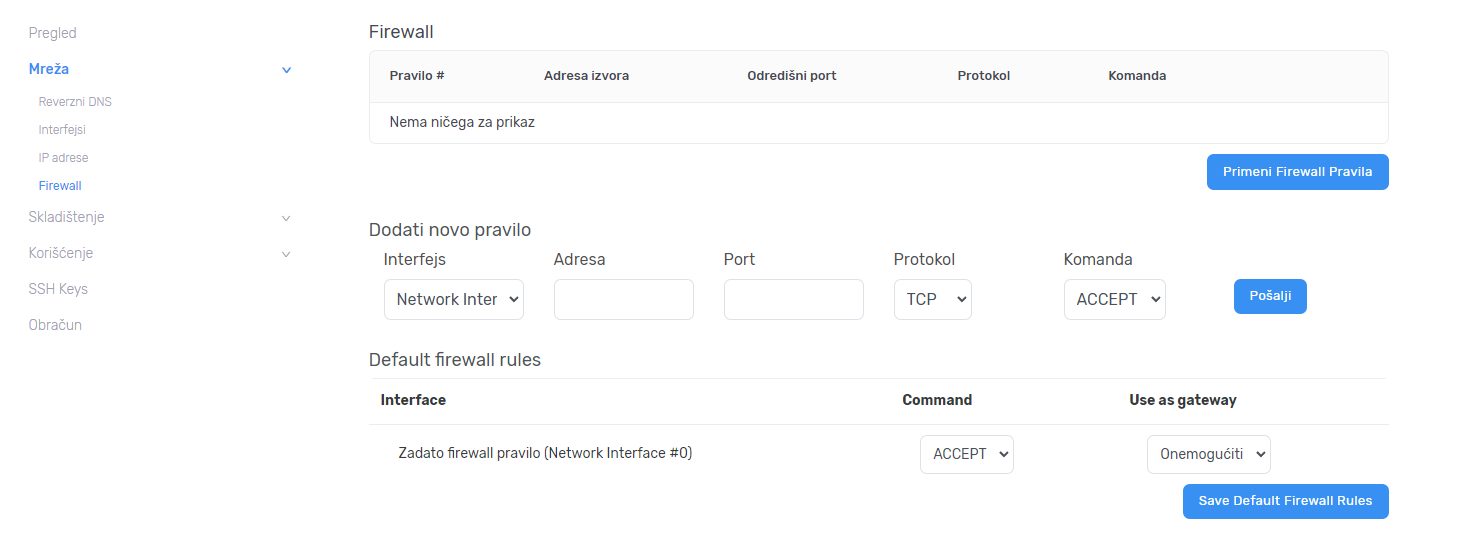
Izaberite opciju DROP i kliknite Save Default Firewall Rules.
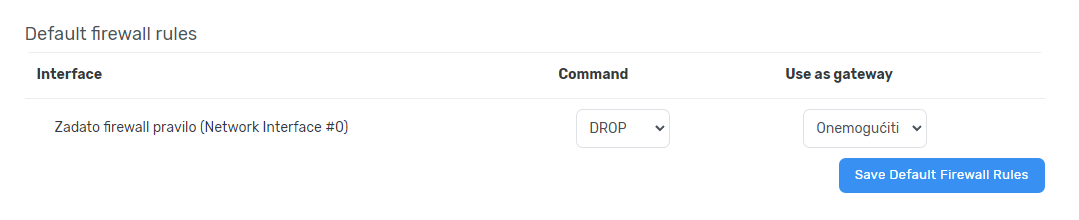
Na ovaj način pomoću firewall-a mrežna komunikacija ka serveru je onemogućena. U narednoj sekciji ćemo da propustimo port 80 ka serveru sa svih IP adresa i port 3389 (Remote Desktop) za upravljanje Windows Serverom samo sa jedne IP adrese. Na isti način možete da kreirate razna druga firewall pravila primenjiva na Vašu infrastrukturu, a u cilju povećanja bezbednosti servera.
Otvaranje porta 80 za sve IP adrese
Da biste port 80 otvorili za sve IP adrese, pratite sledeće korake u sekciji Dodati novo pravilo:

-
Polje Adresa ostavite praznim kako bi pravilo važilo za sve adrese.
-
U polje Port unesite 80.
-
Izaberite Protokol TCP.
-
Izaberite komandu ACCEPT.
-
Kliknite Pošalji.
-
Sada, kliknite u skeciji Firewall:Primeni firewall pravila.
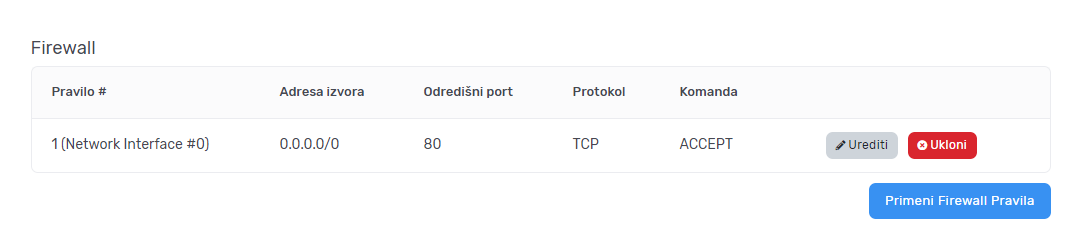
Otvaranje porta 3389 za pojedinačnu IP adresu
Da biste port 3389 otvorili za odredjenu IP adresu, pratite sledeće korake:

-
U polje Adresa unesite IP adresu kojoj želite da dozvolite pristup (za potrebe ovog putstva korišćena je nasumična privatna IP adresa).
-
U polje Port unesite 3389.
-
Izaberite Protokol TCP.
-
Izaberite komandu ACCEPT.
-
Kliknite Pošalji.
-
Kliknite Primeni firewall pravila.
Puštanje raspona portova sa odredjene IP adrese
Da biste otvorili raspon portova za odredjenu IP adresu, pratite sledeće korake:

-
U polje Adresa unesite IP adresu kojoj želite da dozvolite pristup.
-
U polje Port unesite raspon portova (na primer: 49152:5000).
-
Izaberite Protokol TCP.
-
Izaberite komandu ACCEPT.
-
Kliknite Pošalji.
-
Kliknite Primeni firewall pravila.
Na kraju, firewall pravile će izgledati ovako:
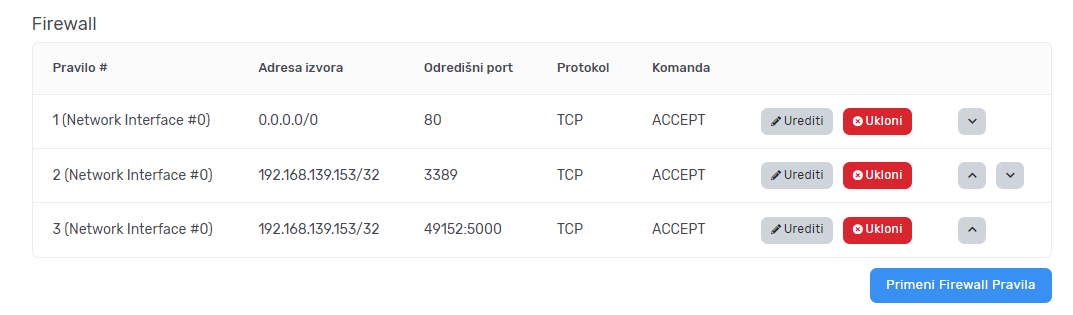
Sa desne strane primetićete strelice za gore i dole, njima možete menjati redosled firewall pravila po važnosti.